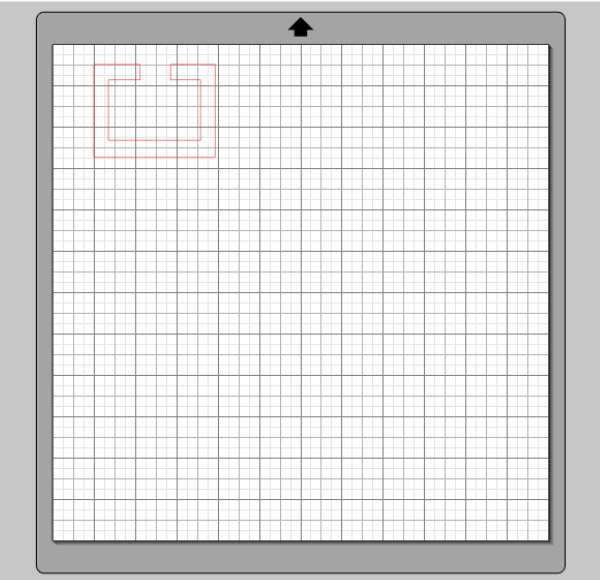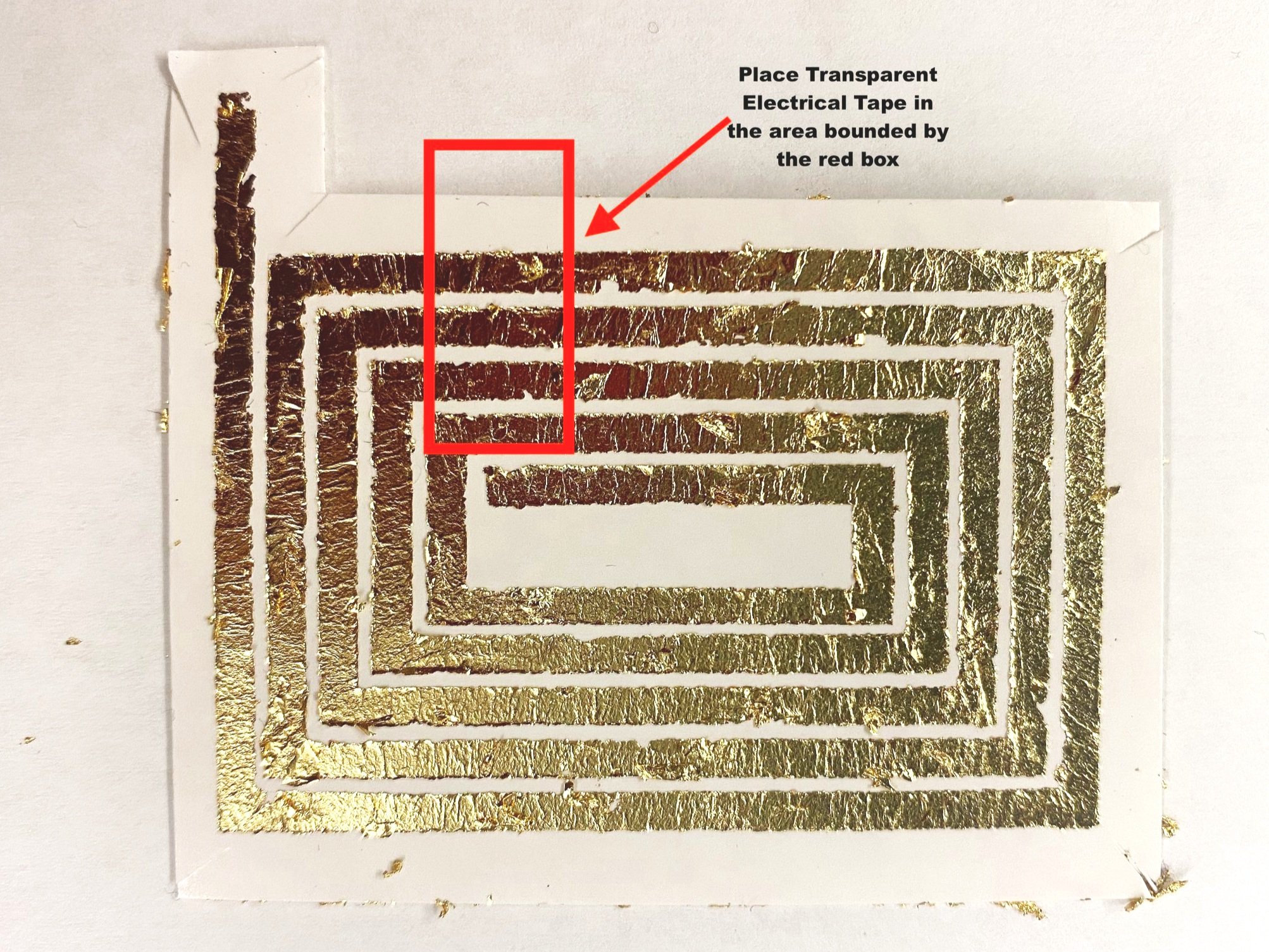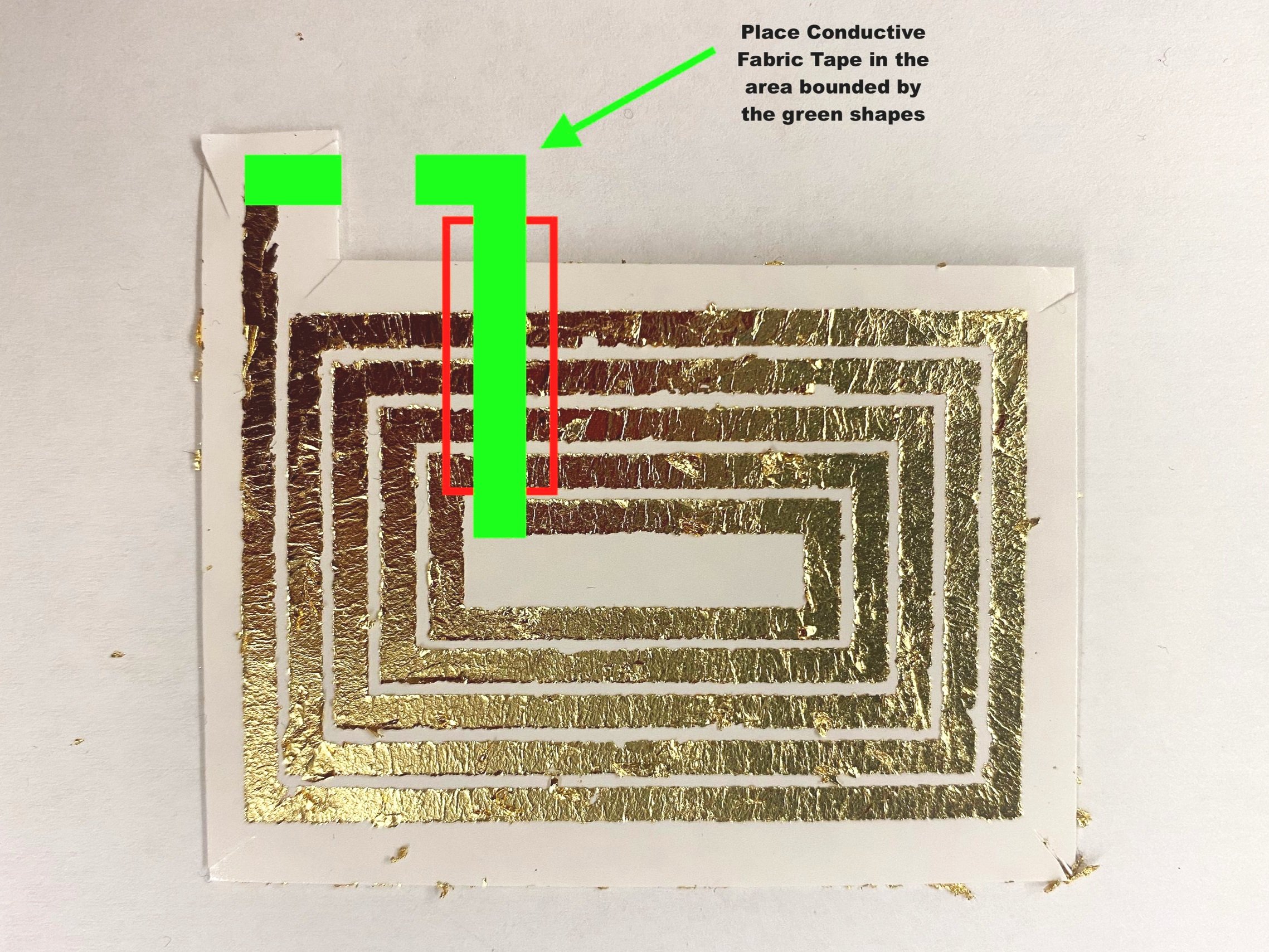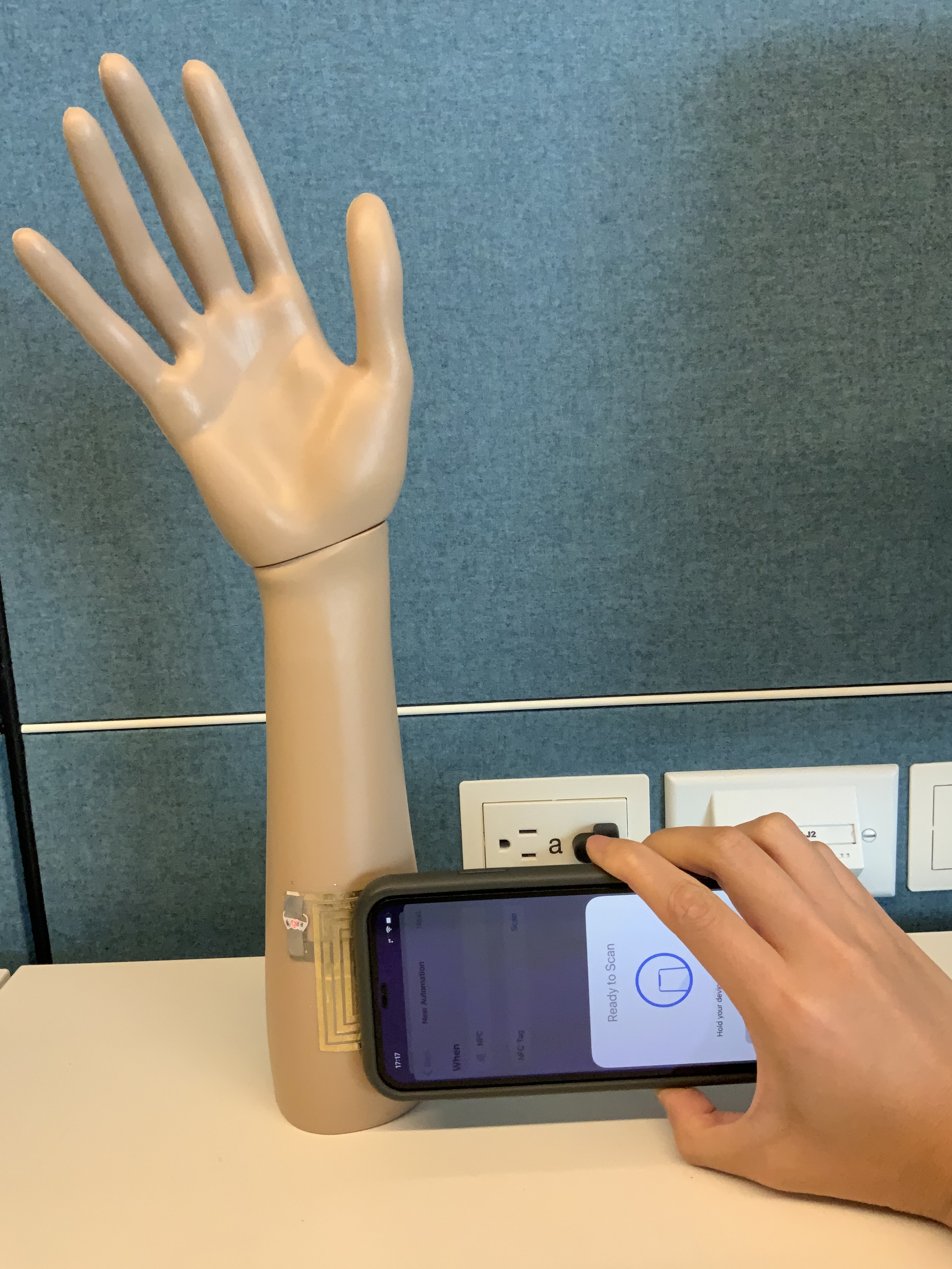Construct a DuoSkin NFC Tag. Expand as creatively as you want. Some applications of NFC can include (but not limited to) public transportation access, mobile payments, disable WiFi, enable bluetooth, give access to WiFi network, auto start timers.
Tools and Materials
Gold metal leaf
Spray Adhesive
Transparent Electrical Tape
Conductive Fabric Tape
Metal leaf sealer
LED Chibitronics
Exacto knife
Paintbrush
Foam brush
Tweezers
Sponge or tissue paper
Multimeter (how to use)
*Pre-cut temporary tattoo paper with vinyl NFC coil stencil
Silhouette America Tattoo Paper (if you are designing your own)
NFC Tools App (available on Android and iPhone)
* If constructing DuoSkin NFC Tag without pre-cut temporary tattoo paper, you will need to design your own.
Construction Steps
Construct a DuoSkin NFC tag. Expand positive and negative sides as creatively as you want, as long as they do not touch, and there is a path of conductivity from the power source to the LED.
***If you are using a pre-cut temporary tattoo paper with vinyl NFC coil stencil and LED circuit stencil, skip steps 1-10
Example of Tattoo Design
Design & Vinyl Prep
1. Use a vector rendering program to create desired tattoo design (example: Adobe Illustrator)
Make sure there is a complete path of reasonable conductivity for the traces (minimum 2-3mm)
2. Export design as .dxf so that it can be opened by the Silhouette Studio application. Adjust size and placement of design on grid schematic provided.
3. Use a piece of Silouette America Tattoo Paper that is a considerable amount larger than your tattoo. Cut a piece of Con-Tact vinyl adhesive slightly larger than your tattoo paper.
4. Remove a edge of the Con-Tact vinyl backing and line up the vinyl, sticky side down, with the shiny side of the tattoo paper, with a bit of the Con-Tact Paper hanging over the edge.
Set Up Cutting Vinyl with Cameo
5. Slowly apply the vinyl onto the tattoo paper as you peel off the backing, smoothing out the vinyl so that there are minimal air bubbles.
6. Using the excess Con-Tact around the edges of the tattoo paper, create a secure bond between the tattoo sheet and the Silhouette America Light Tack Cutting Mat.
Be sure to align the sheet with the grid on the cutting mat, which corresponds to the grid visible in the Silhouette Studio software. Put the Con-Tact side up.
7. Turn the Silhouette America Cameo Electronic Cutting Machine on and insert the cutting mat by selecting “load mat” on the LCD Touchscreen.
Make sure the black arrow on the cutting mat is aligned with the center black ring on the machine and that the mat is loaded in straight.
8. Via USB, connect your computer with the Silhouette Studio Application open to the cutting machine.
9. Adjust Cut Settings in the menu provided on the right hand side of the application window. Set “Cut Style for Selected Shape” to “Cut Edge” and set “Material Type” to “Vinyl.”
This will allow the blade of the machine to cut the design through the layer of Con-Tact paper but only graze the tattoo paper below.
10. Select “Send to Silhouette” in the bottom right corner of the application window to begin cutting.
Fabrication
Adding the Gold Leaf
1. Now that the Con-Tact paper is cut, use a tweezer to remove the positive space of the design from the tattoo paper (where you want the gold foil to adhere).
It may be helpful to trim the tattoo paper before executing this step to allow finer control while peeling the Con-Tact paper (and the gold leaf later on).
2. Spray the sheet with a light layer of the Metal Leaf Spray Adhesive. Spray from about 12-15inches away in a sweeping to ensure even coverage.
Don’t spray too much glue! A thin layer is important.
3. Wait approximately 30 seconds for the adhesive to get tacky. Place the tattoo paper, glue-side down, onto a sheet of gold foil, press down, and then carefully peel foil off of its backing.
4. Dab a soft high density sponge (foundation sponge) to reinforce the bond between the foil and the paper.
Extra pressure should be applied around the edges of the design to secure the gold leaf.
5. Repeat the previous three steps for the desired number of gold leaf layers (usually 2-4)
Adding the gold leaf onto stencil
Peel Vinyl
1. To make the peeling process easier, make small cuts at the corners of the NFC tag (using an exacto knife or sissors) to make it easier to remove the contact film layer
2. Using tweezers, carefully peel off the vinyl, leaving only the parts of the tattoo you want on the paper.
Go slowly, keep your tweezers close to the paper, and pull parallel to the edge you’re peeling the vinyl off.
Be extra careful around sharp turns and corners!
Note: Do NOT add sealer at this step just yet! If you add sealer before adding conductive fabric tape the NFC tools app will not read your NFC tag.
Make small cuts at corners to make it easier to remove the contact film
FUNCTIONALITY
Apply Insulating & Conductive Tape
1. Cut a thin strip of the transparent insulation tape and adhere it to area marked by the red box in the right image.
IMPORTANT: the tape should cover the 4 outer horizontal lines in the coil.
This will prevent design from short circuiting once you add the conductive fabric tape over it to connect to two ends.
2. Cut conductive fabric tape in the shape of the green traces.
Make sure (when it goes across the horizontal traces of the coil) it is completely contained by the insulating tape but still touches the uncovered ends of the foil tattoo.
The fabric tape helps us connect the coil to the hardware components (LED or NFC chip)
Make sure to leave an opening in the middle section of the conductive fabric tape so you can add the LED (or NFC chip).
Adding LED Chibitronics
Add LED Chibitronics & SeaL it IN
1. Place the LED from Chibitronics underneath the fabric tape.
Ensure that the fabric tape is pressed down very hard on the coil and leads on the LED.
If not enough of the tape is touching the conductive area of the coil, it will not work.
2. Using your multimeter, test that there is a connection between the LED leads all the way to the coil.
3. Test your tattoo with a phone that has an NFC reader app (we recommend NFC Tools) and you will see the LED light up as it is being charged by the coil!
NOTE: It is helpful to look at NFC Tag steps before moving onto step 4 & 5
4. Once you have ensured your connection, apply a thin layer of sealer with the paintbrush over all the gold leaf traces (fine to cover the fabric tape too).
5. Wait for it to dry for 15-30 min.
It will no longer be sticky when it is fully dried.
Reading NFC tag with NFC Tools App
NFC Tag
1. Download the NFC Tool app to your phone
2. Use the “READ” function in the app’
3. Make sure to align the NFC tag centrally to the top of the phone for best connection with the phone’s NFC reader
4. LED will blink if it works!
(Optional) Replace LED with the NFC chip
1. For those who have a smartphone compatible with the MIFARE NFC chip, you can replace the LED with the NFC chip we have provided.
Phones NOT compatible with MIFARE Classic 1k (not comprehensive):
iPhone :(
Google Nexus 4, 5, 7 (2013 Version), & 10
LG G2 G3 - LG Optimus L7 II
Moto X
Samsung Galaxy Ace 3, Express 2, Mega, Note 3, S4, S5
HTC One M8
2. Place the NFC chip underneath the fabric tape. Ensure that the fabric tape is pressed down very hard on the coil and NFC. If not enough of the tape is touching the conductive area of the coil, it will not work. Check the connections with a multimeter
3. Then test your tattoo with a phone with an NFC reader app (we recommend NFC Tool) and you will see a reading from the chip. And you’re done! yay!
Skin Application
Final Product!
1. Add an adhesive film by Silhouette America (the green sheet). Use your fingernails or a credit card to press it down into the tattoo paper real good.
NOTE: If you are attaching the LED version, remember that you want to cut out an opening in the tattoo paper to expose the LED onto the other side of the tattoo paper. Thus, when applied onto the skin the LED will be exposed (reference Lab2: LED circuit).
2. When ready, peel clear adhesive backing off, attach to skin and lightly pat a wet paper towel over the tattoo. Remove the paper backing
3. Watch it glow! yay!
An example from 2022 FA class. Using LED instead of NFC tag
An example from 2022 FA class.
Reflection Questions
Why is a battery not required to light up the LED in Lab2.2? How is the LED getting “powered”?
Which part of the fabrication process did you find most challenging?
For your Lab 2 submission, construct a DuoSkin LED circuit and a DuoSkin NCF tag (with the coil connected to either the NFC chip or the Chibitronics LED). Post a photo of each onto the Canvas discussion board, with a 100-word description of what you made, responses to the reflection questions, and any challenges you encountered on the way.
Note: if you are already an experienced electronics builder you are encouraged to expand the project to match your skillset.
FAQ (FREQUENTLY ASKED QUESTIONS)
Q1. Is it possible to create a Duoskin NFC Tag using conductive threads?
Answer: Yes, you can use conductive threads to create an NFC tag. However, in this exercise, we would like you to try using the gold leaf process from DuoSkin.
Q2. How to test for continuity with a digital multimeter?
Answer: Perform the following steps (Link):
SETTING UP THE MULTIMETER:
Turn the dial to Continuity Test mode. It will likely share a spot on the dial with one or more functions, usually resistance (Ω). With the test probes separated, the multimeter’s display may show OL and Ω.
If required, press the continuity button.
First insert the black test lead into the COM jack.
Then insert the red lead into the VΩ jack. When finished, remove the leads in reverse order: red first, then black.
TESTING WITH THE MULTIMETER:
With the circuit de-energized, connect the test leads across the component being tested. The position of the test leads is arbitrary. Note that the component may need to be isolated from other components in the circuit.
2. The digital multimeter (DMM) beeps if a complete path (continuity) is detected. If the circuit is open (the switch is in the OFF position), the DMM will not beep.
When finished, turn the multimeter OFF to preserve battery life.
Here is a good tutorial on how to use a multimeter: https://learn.adafruit.com/multimeters/
Q3. What are some common prototyping materials used to insulate traces?
Answer: 3M electrical tape, fabric glue, fabric paint, float stitch, silicone, fabric layer, embroidery/decorative stitching, fusible interfacing, etc.
For more details, check this website: https://learn.sparkfun.com/tutorials/insulation-techniques-for-e-textiles?_ga=2.19317681.888079515.1608278702-1706168235.1604943956&_gac=1.49248724.1608278702.Cj0KCQiAw_H-BRD-ARIsALQE_2MGPT0tyKVWNhetaHRgRxrDPYidIC5MB1q9z-mgKy3GUXAftcMiptoaAsnKEALw_wcB
Q4. What are some common prototyping materials/techniques that can be used as a skin substrate?
Answer: Tattoo paper, novel silicone and/or polyurethane-based film materials, weaving, knitting, embroidery, etc.